You are a POP!_OS user or use systemd-boot, and want this screen to pop up when you boot.
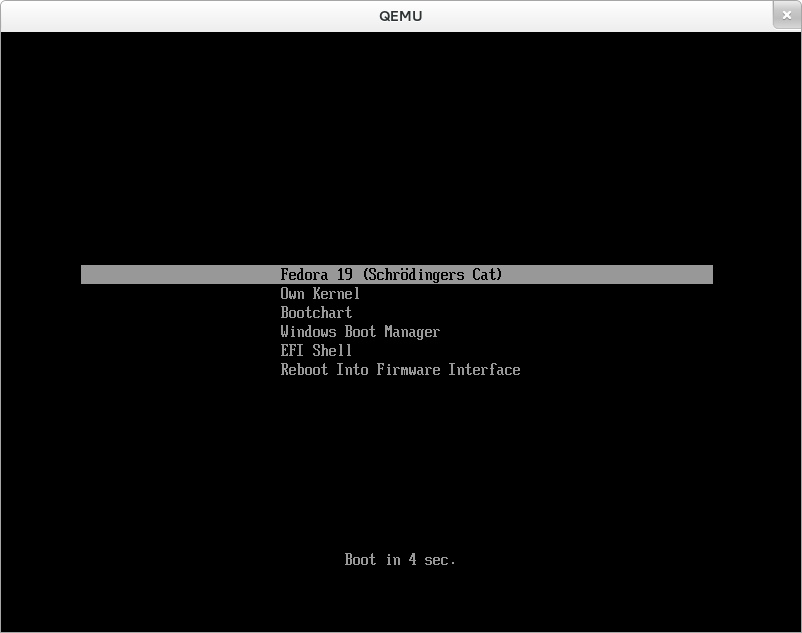
This guide is for you.
POP_OS was not configured to have the boot menu come up so there is a bit of settings config required.
Option 1: Hold spacebar
When you boot, hold spacebar and the menu should show up. Arrow keys to select your boot entry to and press enter to boot into it.
Option 2: Edit loader.conf
What if you want the boot menu to come up everytime you boot up?
To have the menu show up, edit your loader.conf as root.
| |
Then add in at the bottom of the file timeout N, where N is the number of seconds the menu should show up for before booting.
Windows OS not showing up
If you dual boot on seperate drives, there is a chance systemd-boot will not detect the other OS in the system.
To register your other OSes (like windows), copy the EFI partition contents into the boot directory.
| |
Reboot and you should see your OS in the boot entry folder.
Option 3: rEFInd
systemd boot menu too boring? This was a relatively popular option from stack overflow. If you use apt, simply:
sudo apt-get install refind
While installing, a popup should appear in your terminal. Click yes.
When you reboot your computer, a custom boot menu screen should appear. Done.
You can theme the boot menu screen too! Click here for the official theming docs.